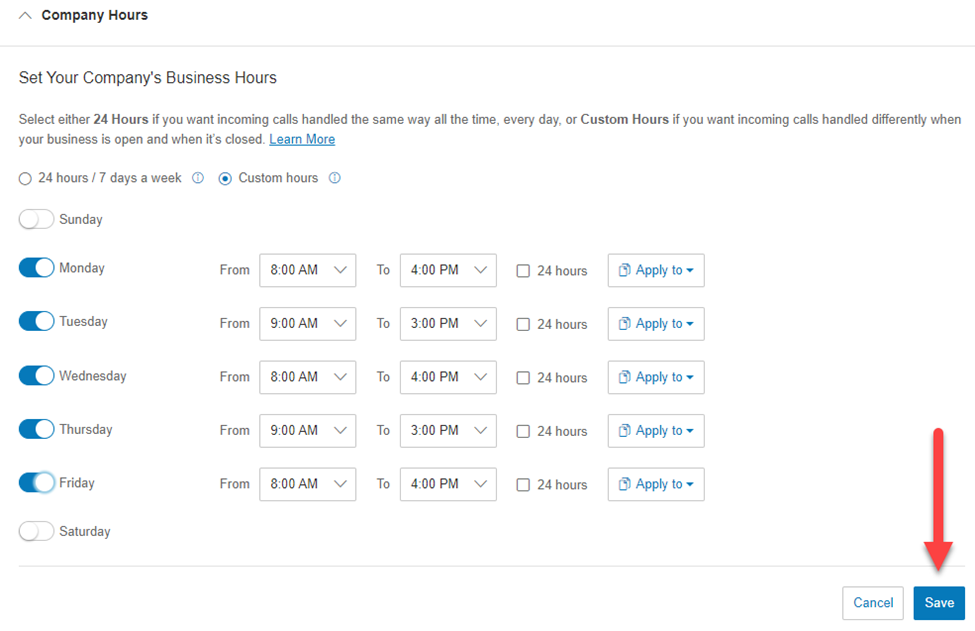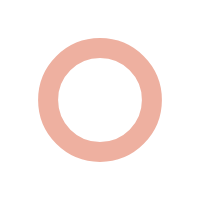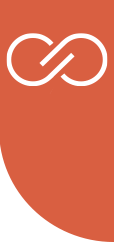Business hours are useful when you want to have separate call handling settings during your business hours, after hours and during holiday periods when your office may be closed. This article provides information on how to change your Company Hours in your RingCentral online account.
Log Into RingCentral
Open your web browser and go to the RingCentral Portal. Make sure to log in as a user with super admin role.
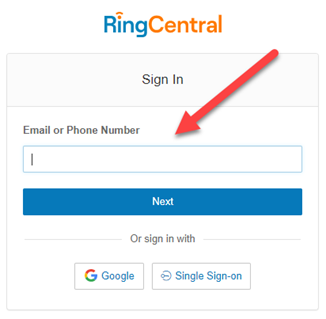
Navigate to Phone System Menu
Once logged in, navigate to Phone System on the top menu and click.

Navigate to Auto-Receptionist General Settings
Click on “Auto-Receptionist” dropdown on the left menu. When options appear, click “General Settings“
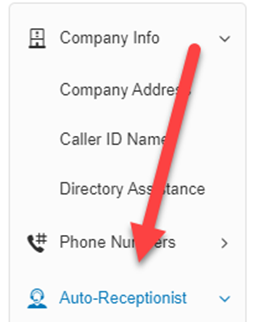
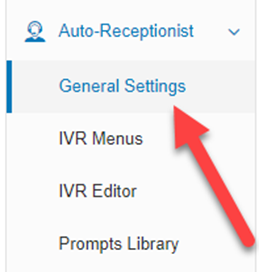
Click “Company Hours” and Edit as Needed
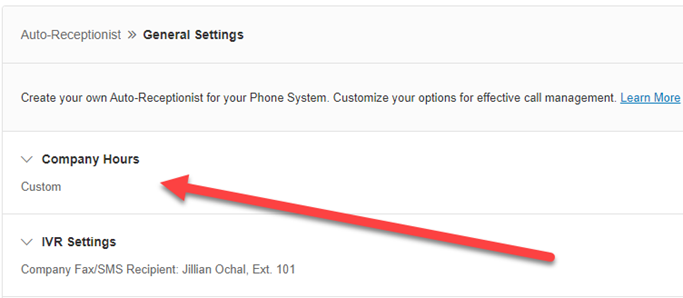
Edit Day or Hours and Click Save
Note, you will only see the weekday schedule if you have Custom hours checked.